Getting Your WooCommerce Store Integrated with Artbeat is Super Easy!
STEP 1: Grant access to your store
STEP 2: Configure your settings
STEP 3: Map your images and products
Generating Your API Keys in WooCommerce
1. Navigate to WooCommerce API Settings
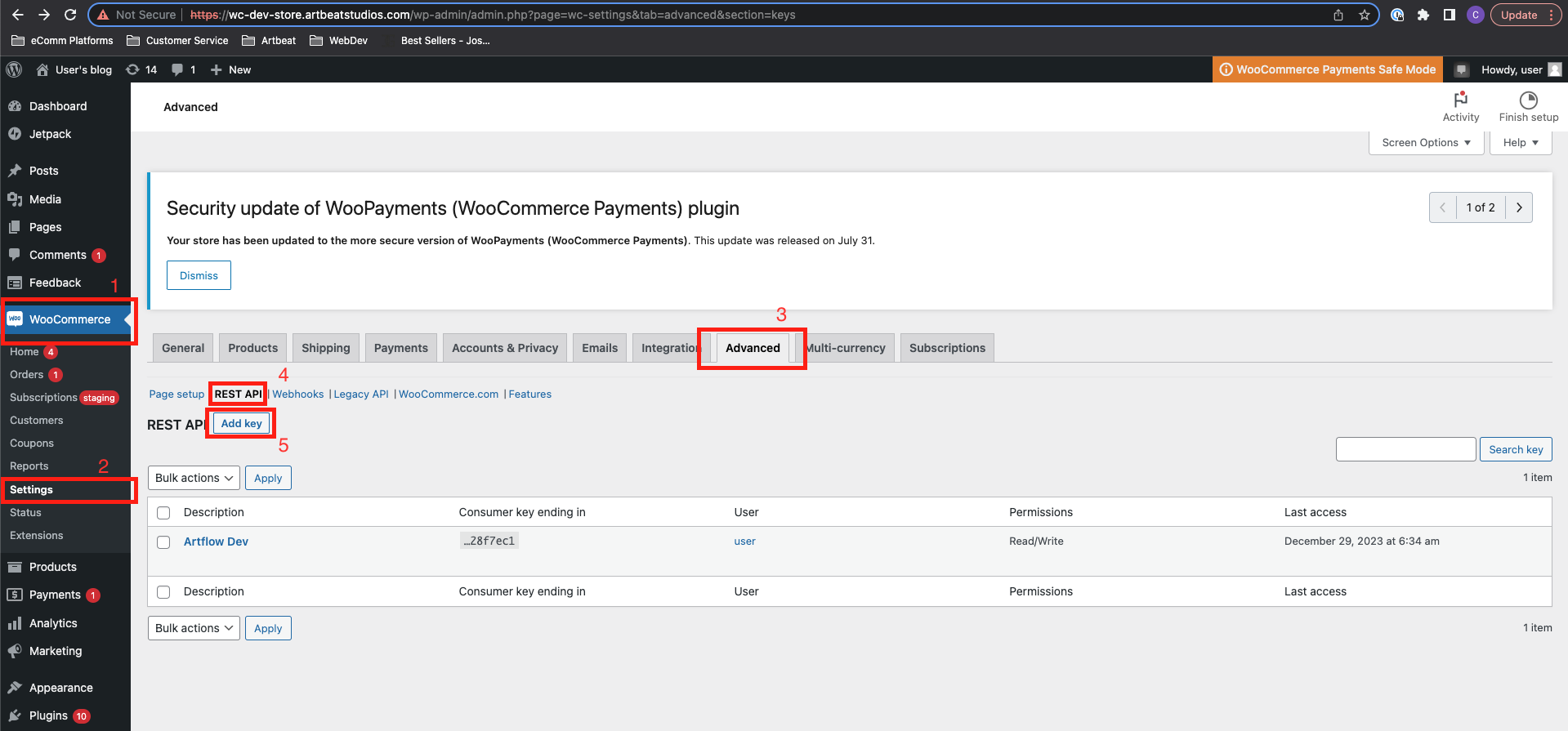
2. Configure API Key Fields
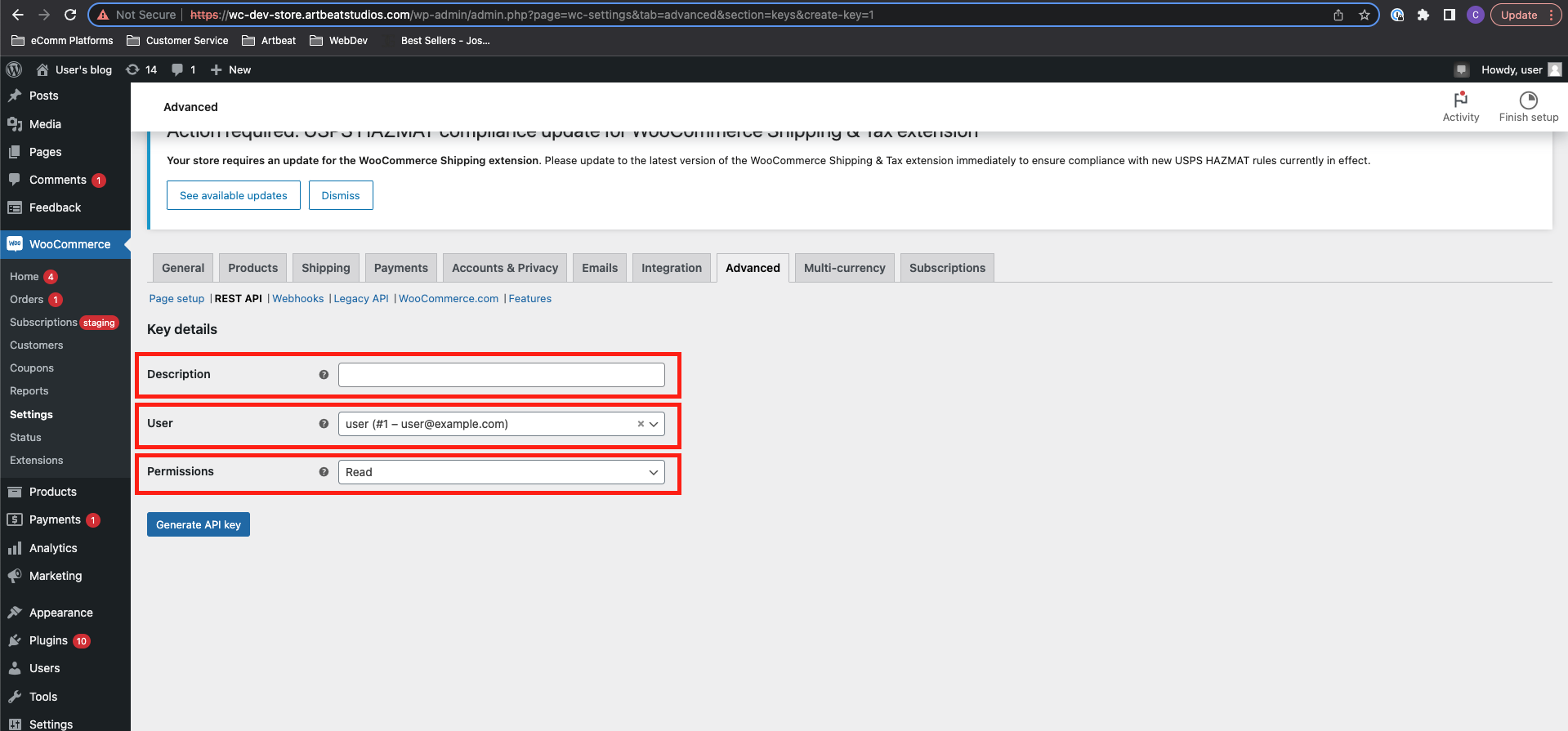
3. Obtain API Keys
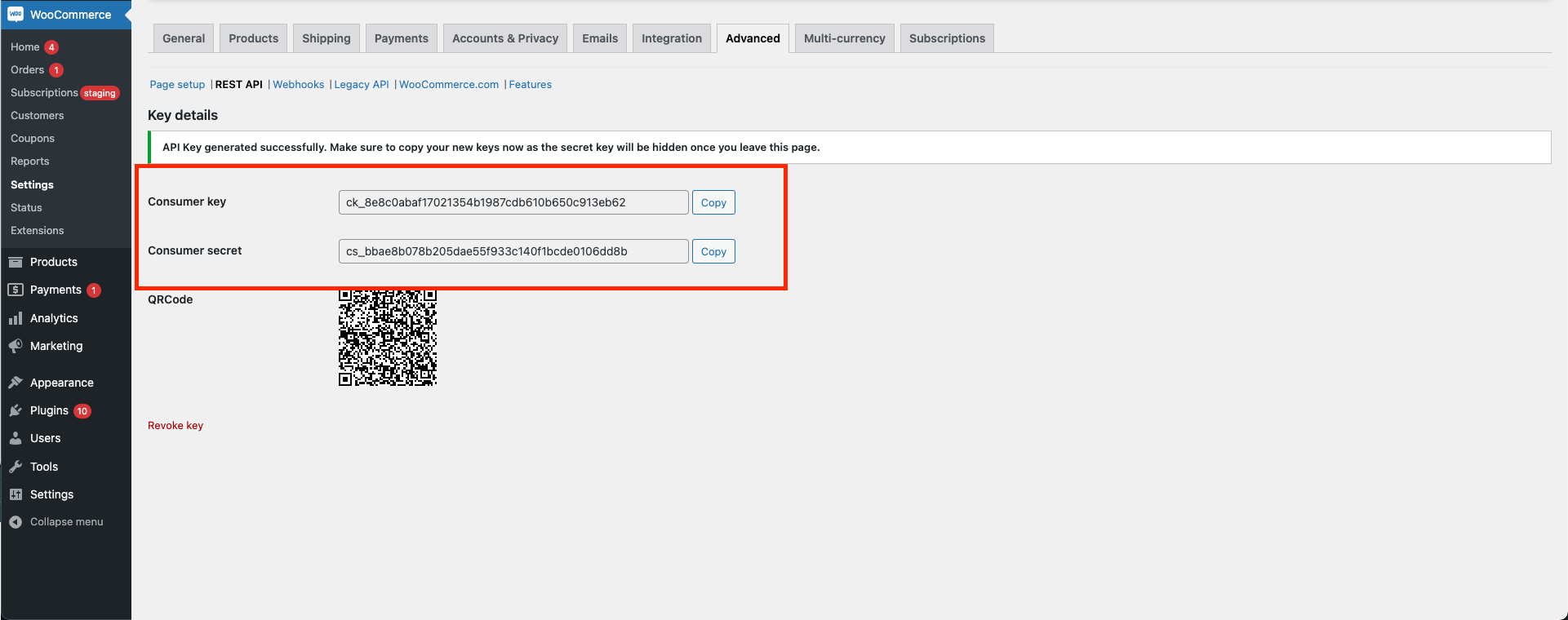
4. Input API Keys
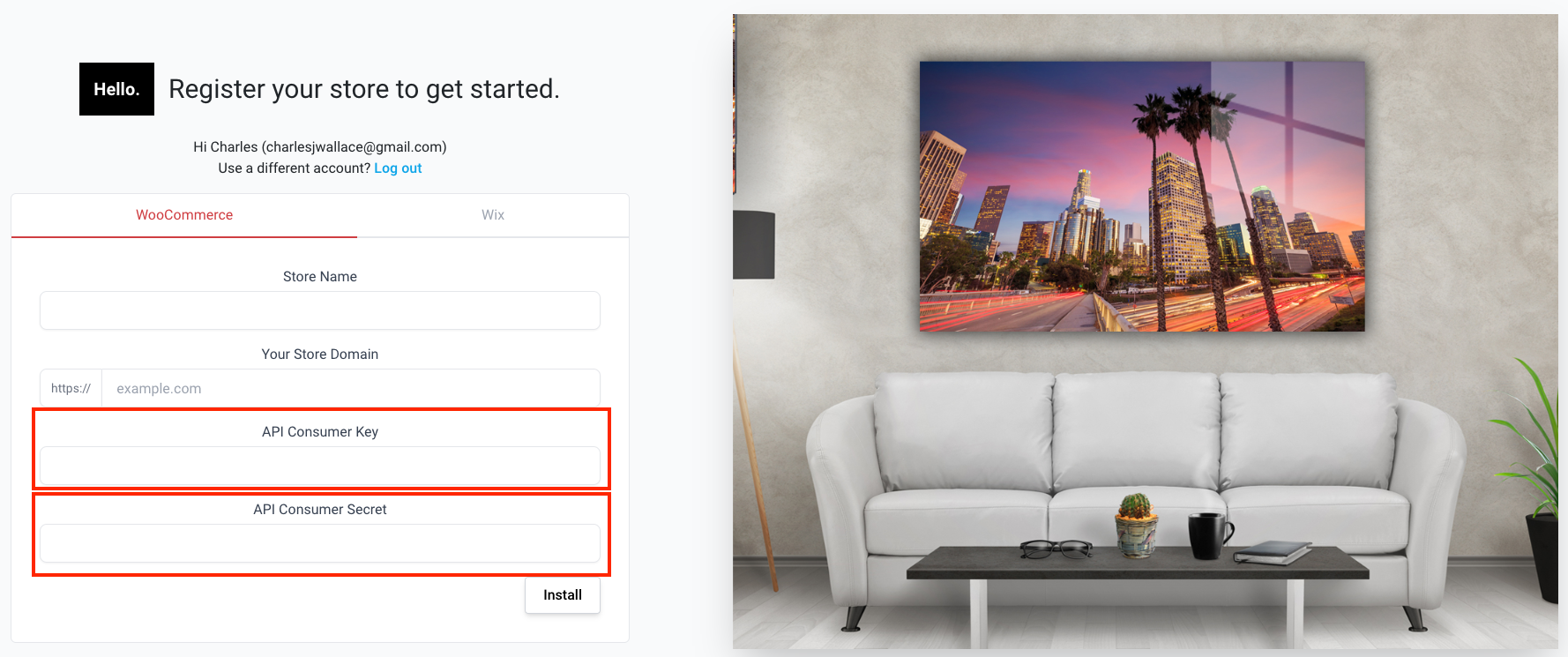
App Interface
Dashboard
The Dashboard serves as your hub for easy access to frequently used pages within our Shopify app. From here, effortlessly navigate to various sections and features. Stay updated with notifications and promotions conveniently displayed for quick viewing
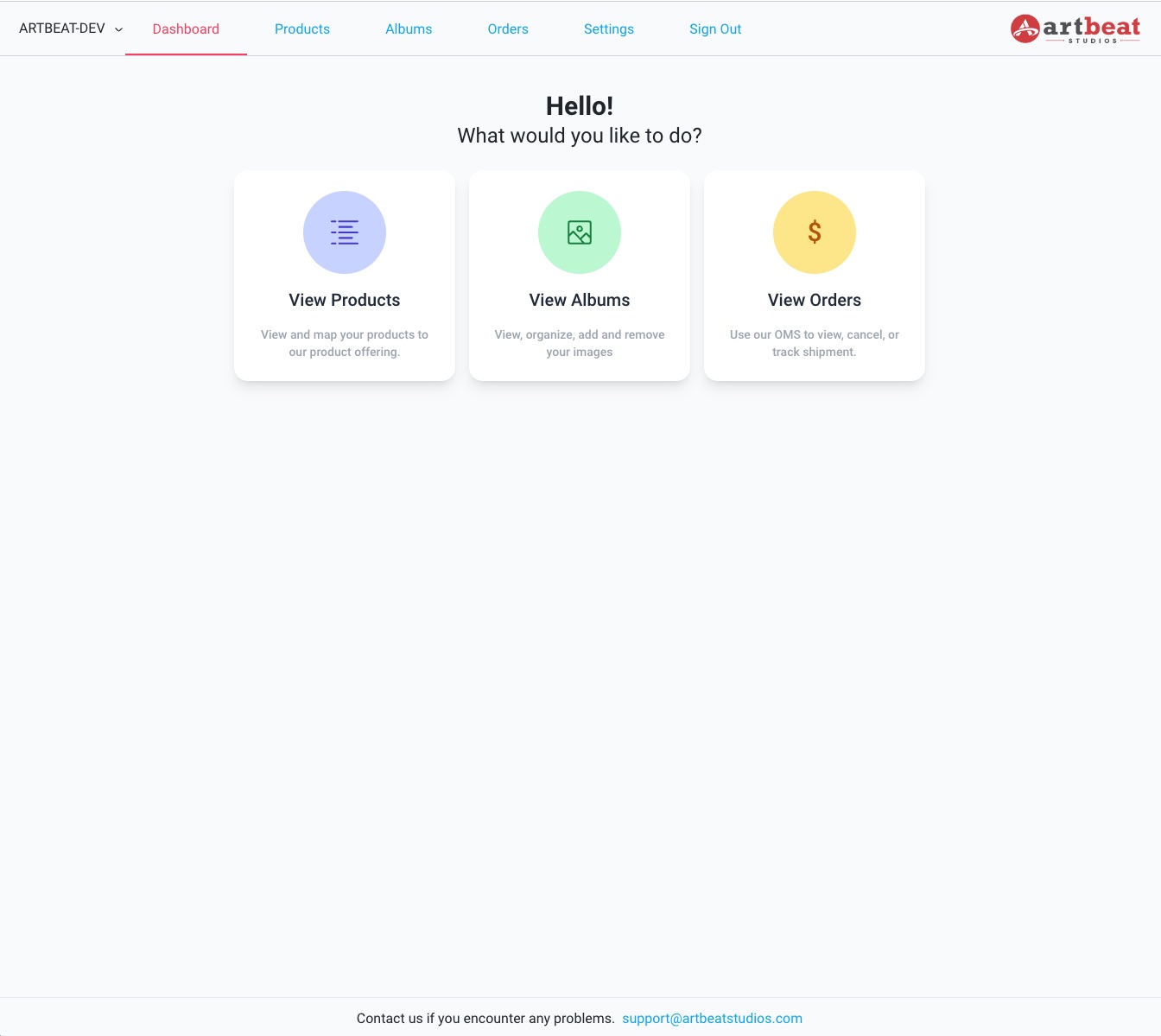
Products
The Product Tab enables you to seamlessly map your Shopify products with our offerings. Within this section, you'll discover two mapping methods tailored to your convenience. The Rule-Based Mapping option streamlines the process by allowing you to establish automatic rules for product mapping. Alternatively, map by Product Variant enables specific mapping on a variant level, to accurately fulfill your orders.
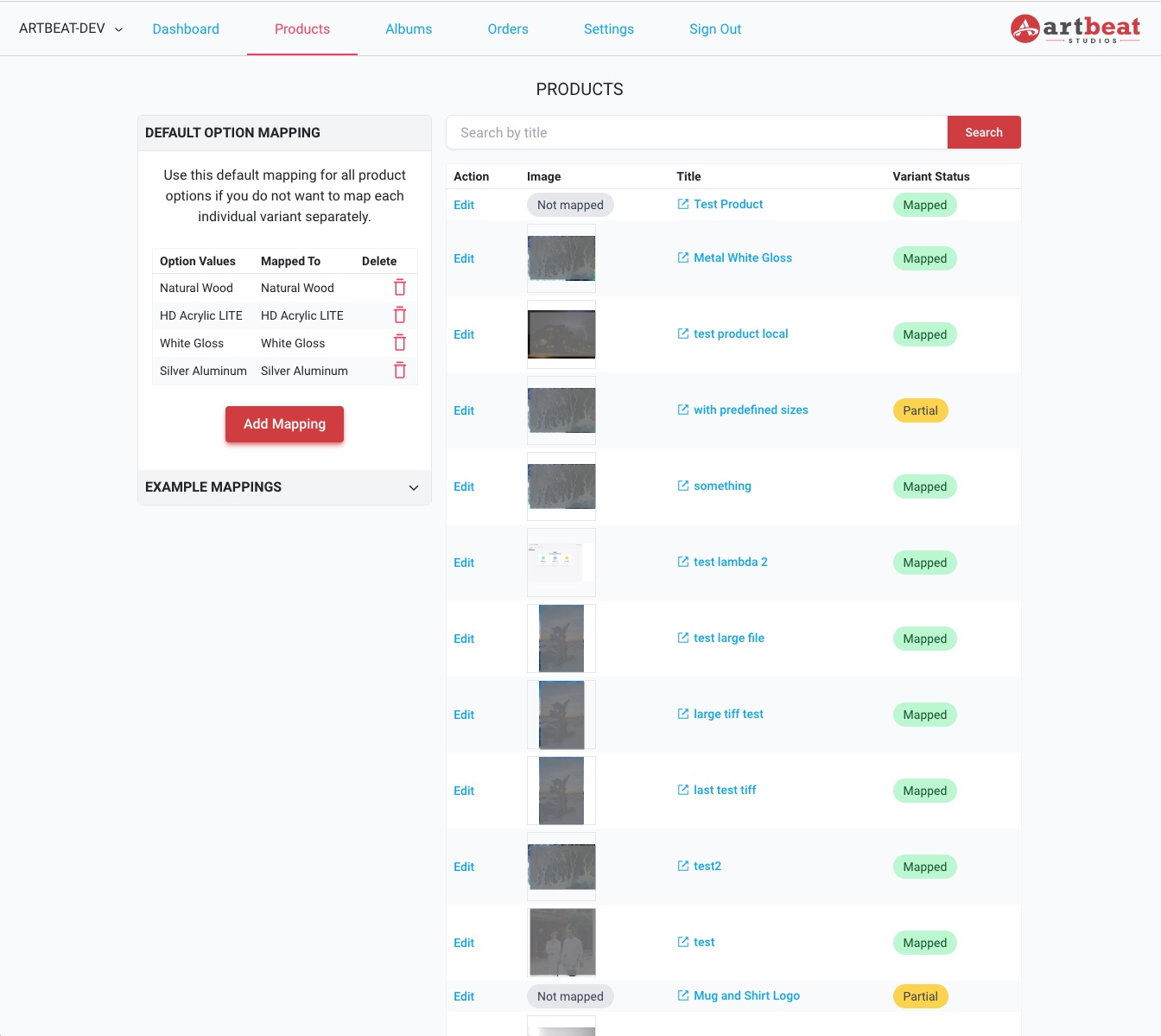
Albums
The Album Page is your space for uploading high-res images optimized for printing. When mapping to our products, you'll use the album to house your files as your private repository. This feature allows you to easily manage your stored images online.
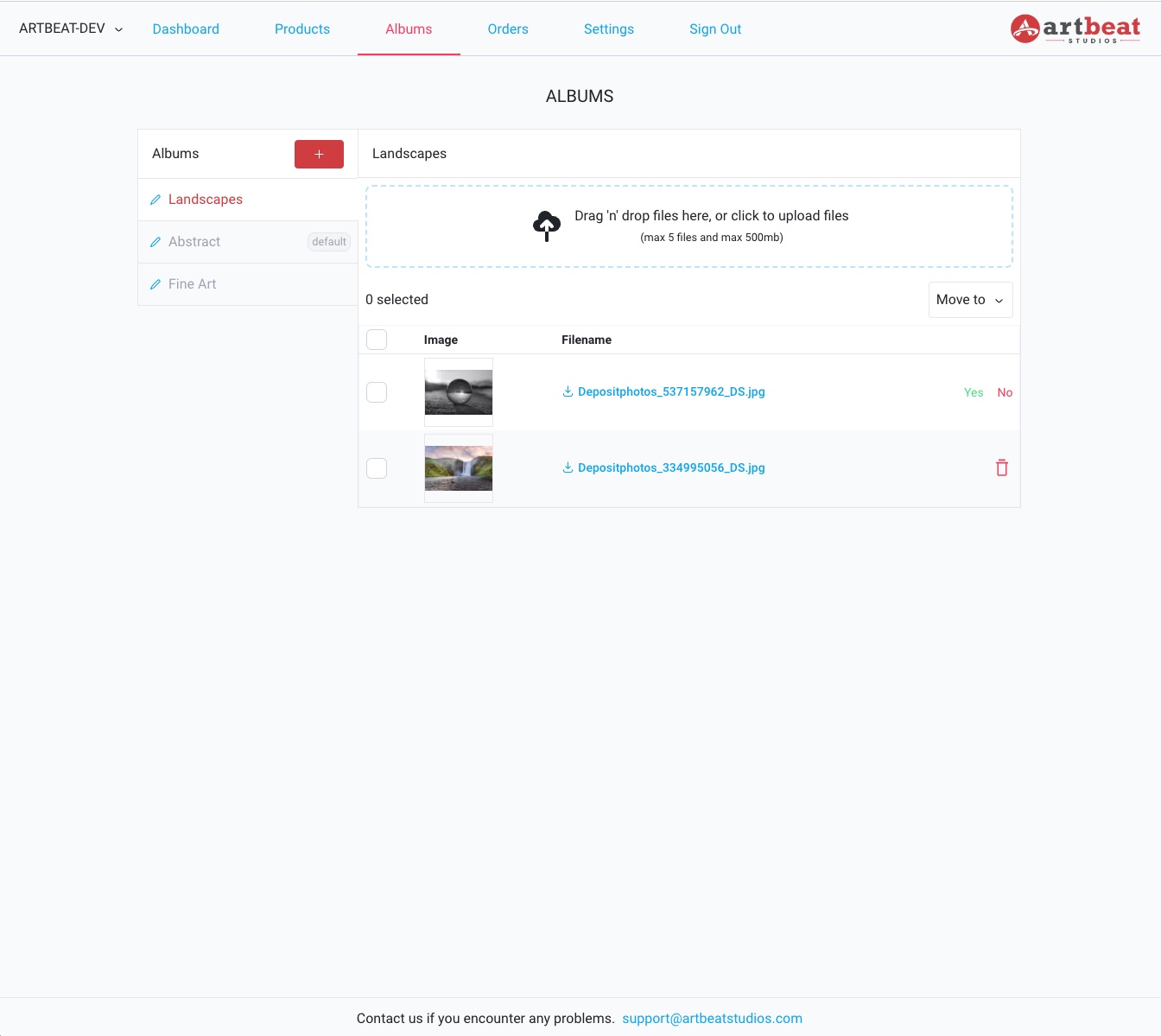
Orders
The Orders Page provides a comprehensive view of your incoming orders and their statuses. Access detailed order information, track order progress, and efficiently manage your workflow. Stay informed and in control, effortlessly checking the status of each order within our intuitive interface. Users will be able to preview their order quote and verify product mappings for each line item on each order.
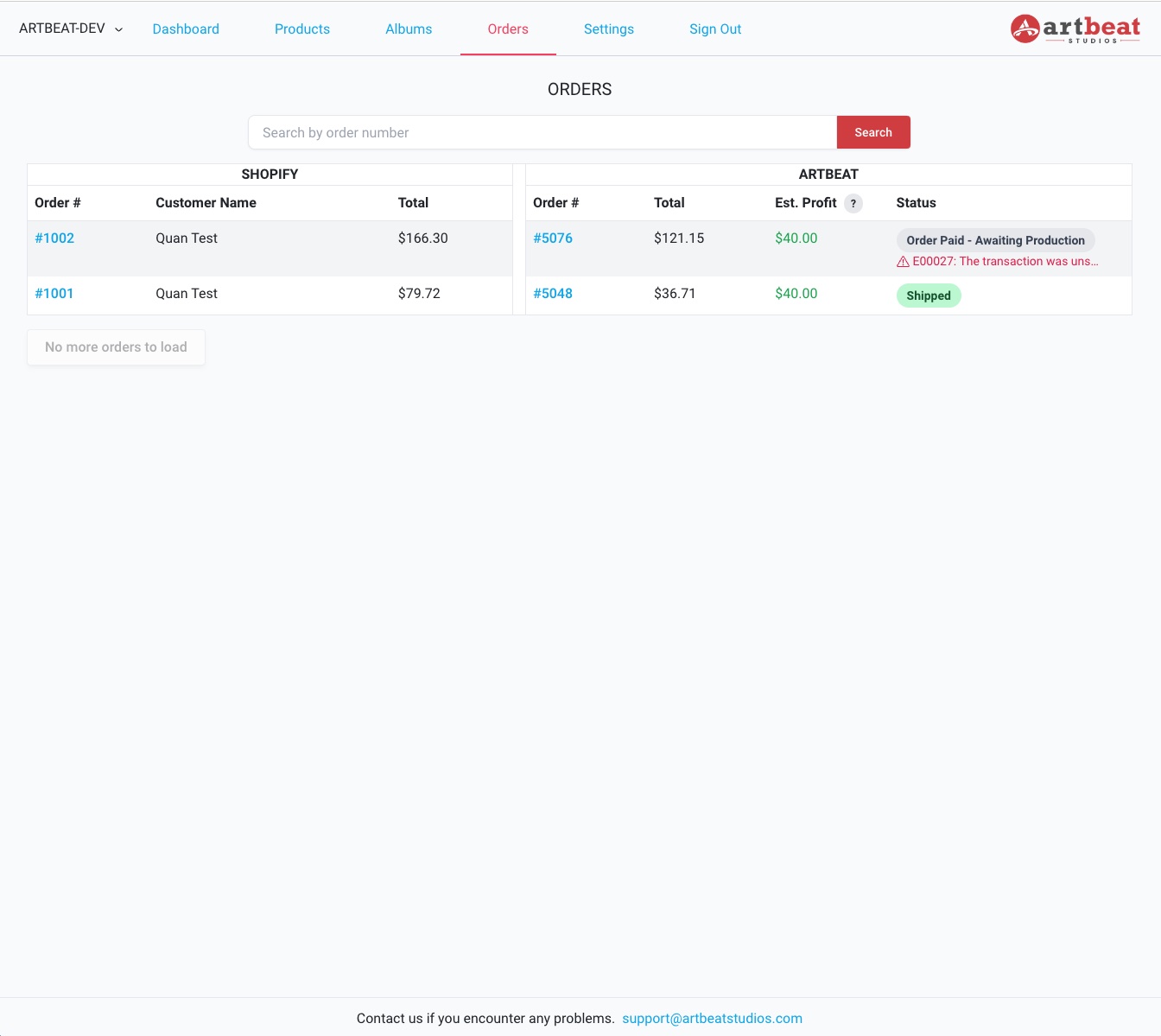
Settings
This is where you can input your payment credentials and upload your store logo, which will later be utilized for upcoming features, such as custom inserts accompanying your printed orders.


